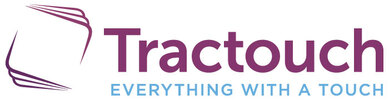Help Application
This Help Page provides help for the Tractouch Mobile Accessory Bluetooth Low Energy (BLE) device that pairs with Android 4.3 (Jelly Bean level 18) smartphones that support Bluetooth Low Energy (BLE) Version 4.0 Enhanced Data Rate (EDR) hardware modules.
Initial Setup Guide
1) Install the Tractouch Mobile Application from the Play Store®
2) Launch the Application
3) Turn on the Tractouch Mobile Bluetooth device, while placing the device a foot or less away from the phone
4) If the device plays a double click vibration, the device has paired with your Smartphone
Note:
You will have a 30 second window to connect the device to the application. If you have not successful paired the device to your Android Smartphone, or if you did not feel the double click vibration, go through steps 2 – 4 again.
2) Launch the Application
3) Turn on the Tractouch Mobile Bluetooth device, while placing the device a foot or less away from the phone
4) If the device plays a double click vibration, the device has paired with your Smartphone
Note:
You will have a 30 second window to connect the device to the application. If you have not successful paired the device to your Android Smartphone, or if you did not feel the double click vibration, go through steps 2 – 4 again.
Account Creation Login Procedures
If you have already created a user account, please follow the directions below. If you have not already created an account, please follow the directions Create New Account.
1) Launch the application, if it hasn’t been launched already.
2) Enter in the email address you used to register your account.
3) Enter the password you entered when registering your account.
4) Press the Login button.
5) If you are now looking at the main menu, you have successfully logged in. If you have not successfully logged in, please repeat steps 2-4.
1) Launch the application, if it hasn’t been launched already.
2) Enter in the email address you used to register your account.
3) Enter the password you entered when registering your account.
4) Press the Login button.
5) If you are now looking at the main menu, you have successfully logged in. If you have not successfully logged in, please repeat steps 2-4.
Register New Account
1) Launch the application, if it hasn’t been launched already
2) From the login screen select “Sign up””
3) Enter the required information into the text fields
4) Click the “Register” button
2) From the login screen select “Sign up””
3) Enter the required information into the text fields
4) Click the “Register” button
Create New Notification Groups
1) From the main menu click the “Groups” button
2) Click the “+” icon to create a group
3) Enter the required information and select a notification effect
4) Click the “Add Phone Numbers” button
5) Select the phone numbers you would like to add to the group
6) Click the “Add Numbers” button
7) If you see the newly created group in the list of groups, your all done
2) Click the “+” icon to create a group
3) Enter the required information and select a notification effect
4) Click the “Add Phone Numbers” button
5) Select the phone numbers you would like to add to the group
6) Click the “Add Numbers” button
7) If you see the newly created group in the list of groups, your all done
Edit Pre-existing Group Names
1) From the notification groups list select the group you would like to edit
2) Click the name of the group
3) Enter in the new name you would like
4) Click the “Save” button
2) Click the name of the group
3) Enter in the new name you would like
4) Click the “Save” button
Edit Pre-existing Group Notification Effects
1) From the notification groups list select the group you would like to edit
2) Click on the notification effect name
3) Select a new notification
4) Click the “Save” button
2) Click on the notification effect name
3) Select a new notification
4) Click the “Save” button
Add Phone Numbers from a Pre-existing Group:
1) From the notification groups list select the group you would like to edit
2) Click on the plus sign above list of phone numbers currently in the group
3) From this view you can add and remove contacts from the group. Once your done click on the “save” button
2) Click on the plus sign above list of phone numbers currently in the group
3) From this view you can add and remove contacts from the group. Once your done click on the “save” button
Remove Phone Numbers from a Pre-existing Group
From the notification groups list select the group you would like to edit
1) Select the numbers you wish to remove by checking the check box next to it
2) Click on the minus sign above list of phone numbers currently in the group
1) Select the numbers you wish to remove by checking the check box next to it
2) Click on the minus sign above list of phone numbers currently in the group
Selecting a Calendar and/or Gmail Notifications:
Go to Settings to the main menu Calendar and/or Gmail Notifications
Deleting Created Group
1) From the notification groups list select the group you would like to delete
2) Click on the “Delete Group” button
2) Click on the “Delete Group” button
1) From the main menu click the settings options in the top right corner of the screen
2) Click on the “Activate” switch to toggle an on or off state.
3) Select the desired work days
4) Select the starting time at which work hours begin
5) Select the ending time at which work hours end
6) Click the “Save” button.
2) Click on the “Activate” switch to toggle an on or off state.
3) Select the desired work days
4) Select the starting time at which work hours begin
5) Select the ending time at which work hours end
6) Click the “Save” button.